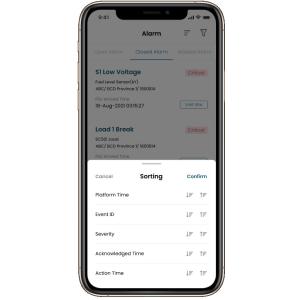
Add to Cart
High-Sensitivity Alarm Management IOT Remote Monitoring System
OwlEye Remote Monitoring System Functions and Features - All Alarms
|
Objective Verify Alarm Dashboard functions |
|
|
Prerequisites - The OwlEye Server is running properly. |
|
| Procedure | Expected Result |
| 1. Login OwlEye Server > Alarm Dashboard | Alarm Dashboard shows up. |
| 2. In the Open Alarm tab, double-click any open alarm |
Users will be brought to Site Alarm Details where it shows Current Value, No. of Repeat, Start Time, Latest Time, Acknowledge Time and so forth. |
| 3. In Step 2 above, click Acknowledge button | The alarm is acknowledged and acknowledged time shows up. |
| 4. In Step 2 above, Click Resolve button | The alarm is resolved and resolved time and resolved by show up. The alarms in the Open Alarms disappear. |
| 5. In the Open Alarms Tab, click the icon to expand the filtering function, enter Site Name | It displays open alarms of the specific site. |
| 6. In step 5 above, enter Alarm Name | It displays corresponding alarm names. |
|
7. Simulate alarms on the device |
The alarms show up in the Open Alarms. |
| 8. Clear alarms on the device | The alarms are cleared automatically in the Open Alarms. |
| Remarks | |
| Test Result | |
|
Test Conclusion □ Passed □ Failed □ Exempted |
|